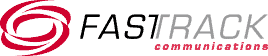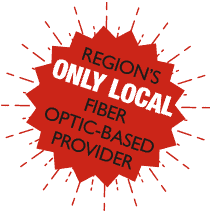If you’re looking for a faster, more reliable internet connection, you may be considering fiber optic internet. This type of internet is transmitted through thin, flexible glass or plastic fibers and is capable of transmitting data over a long distance at high speeds.
Learning how to connect fiber optic cable to a router can be a bit of a process but with the right tools and materials, it can be a seamless process.
This article will walk you through fiber optic cable installation and how to configure your router settings to enjoy high-speed connectivity.
Introduction: Understanding Fiber Optic Internet
Before talking about how to connect fiber optic cable to a router, we must first understand what a fiber optic internet is.
Fiber optic internet is a broadband connection that transmits data through flexible fibers of plastic and glass. Due to its high reliability and extreme speed, it has become the latest standard in the network sector.
This type of internet uses fiber optic cables in the form of light, and not electricity. There are two different types of fiber optic cables: single and multi-mode. The single-mode fiber optic cable carries a single mode of light through it while the multimode fiber lines can carry multiple rays of light at the same time.
Now let’s talk about why fiber optic internet is such a game changer.
Lightning-Fast Speed
Fiber optic internet is all about speed. It can deliver internet speeds that are not just fast but incredibly consistent. Whether you’re downloading, uploading, or streaming, you’ll experience minimal lag and lightning-quick responses.
Low Latency
Fiber optics offer low latency, which means there’s very little delay in data transmission. This is crucial for online gaming, video conferencing, and other real-time applications.
High Bandwidth
These cables have a high bandwidth capacity, which means they can handle a massive amount of data simultaneously. So, multiple users in your home or office can enjoy high-speed internet without slowing each other down.
Reliability
Fiber optic cables are highly reliable. They are less susceptible to interference from electrical devices or bad weather conditions, ensuring a stable internet connection.
Long-Distance Connectivity
Fiber optics can transmit data over much longer distances compared to traditional copper cables. This makes them ideal for connecting remote areas and facilitating high-speed internet in rural regions.
Security
Fiber optic cables are difficult to tap into without being detected. This provides an extra layer of security for your data as it travels across the internet.
Future-Proof
Fiber optics can transmit data over much longer distances compared to traditional copper cables. This makes them ideal for connecting remote areas and facilitating high-speed internet in rural regions.
Preparing for the Connection
So, you’re ready to turbocharge your internet connection and learn how to connect fiber optic cable to router? Great choice! Before we dive into the world of lightning-fast internet, let’s ensure you’re fully prepared for the connection.
In this section, we’ll talk about gathering the necessary tools and equipment and make sure your router is compatible for your fiber optic installation.
You’ll need:
- Fiber Optic Modem: This device is essential for translating the optical signals from the fiber optic cable into usable internet data. Your internet service provider (ISP) usually supplies this.
- Router: You’ll need a router to distribute the internet connection to your devices. Ensure your fiber optic router has an available WAN (Wide Area Network) or Ethernet port for the fiber optic modem.
- Fiber Optic Cable: Your ISP should provide the fiber optic cable. It’s thin, flexible, and usually comes with connectors on both ends.
- Power Cables: Get power cables for both the fiber optic modem and the router. They usually come with the devices, but it’s good to have extras just in case.
- Ethernet Cable: You’ll need an Ethernet cable to connect the modem to the router. Make sure it’s long enough to reach comfortably between the two devices.
- Ethernet Port: Ensure you have a computer or device with an Ethernet port for initial setup. You’ll use this to configure the router.
- User Manuals: Keep the user manuals for the modem and router handy. They contain important setup instructions specific to your devices.
Now that you’ve gathered your tools for your fiber optic installation, it is essential to make sure your router is compatible with a fiber internet.
Start by checking the WAN port. This port is crucial for connecting the router to the fiber optic modem. It’s typically labeled as WAN or Internet. Also, ensure that your router supports the speed provided by your ISP. It’s best to have a router capable of handling high speeds of fiber optic internet.
Review the router’s user manual for guidance on configuring it for a fiber optic installation. You might need to adjust settings such as WAN connection type or DHCP (Dynamic Host Configuration Protocol) settings, depending on your ISP’s requirements.
Lastly, check if there are any firmware updates available for your router. Keeping your router’s firmware up to date can help improve compatibility and performance.
In the next section on how to connect fiber optic cable to the router, we’ll dive into the actual connection process.

Setting Up the Fiber Optic Connection
Now that you’ve gathered your tools and ensured router compatibility, it’s time to dive into the process of how to connect fiber optic cable to router. In this section, we’ll break it down step by step, starting with router placement and creating an optimal environment for your fiber optic setup.
Router Placement and Environment
Choosing the optimal location for your router plays a crucial role in the quality of your fiber optic connection. One main guideline to follow when finding the optimal location is to place your router in a central location within your home or office. This helps ensure that the Wi-Fi signal reaches all areas evenly.
If possible, position the router at a higher point, like shelf or wall mount. This minimizes obstructions and interferences. It’s equally important to keep your router away from physical obstructions like walls, large appliances, and metal objects. These can weaken the Wi-Fi signal.
Lastly, ensure that the router has proper ventilation. Avoid enclosing it in a tight space or covering it with objects that may cause overheating.
Creating a suitable environment for fiber optic setup, in a nutshell, involves cleanliness, proper lighting, and following safety precautions. Keep the area where you’ll be working clean and dust-free.
Adequate lighting is essential for handling fiber optic cables, so make your setup area as bright as you can. If you’re working near electrical equipment, take precautions to avoid accidents.
Fiber Optic Cable Unboxing and Inspecting
When unboxing fiber optic cables, it’s vital to handle them with care to prevent damage. Wear clean, lint-free gloves to avoid leaving fingerprints or smudges on the cable. Keep in mind that fiber optic cables are delicate and can be damaged if bent too sharply.
It’s advisable to inspect the cable to ensure it is in good condition before any fiber optic installation. Check the connectors for any signs of damage, such as bent pins or cracks. Inspect the cable sheaths for cuts, nicks, or any other physical damage that could expose the delicate fiber inside.
Connecting the Fiber Optic Cable
Before connecting the cable, locate the fiber optic port on your router. It’s typically labeled as “Fiber,” “ONT,” or “WAN” (Wide Area Network).
Now, it is time to make the connection:
- Align the connectors on the fiber optic cable and the router’s port. Gently slide the connector onto the port of the router and tighten it until it clicks into place.
- Ensure that the connection is secure but avoid using excessive force that could damage the connectors.
- Test the connection by sending a signal through the fiber optic cable. If the signal is received, then the fiber optic cable is successfully connected to the router.
With the fiber optic cable securely connected to your router, you’ve completed a significant step in setting up your high speed connection. In the next section of how to connect fiber optic cable to router, we’ll delve further into configuring your router for a seamless experience.
Configuring Router Settings
Once you’ve set up your fiber optic connection and positioned your router, the next step on how to connect fiber optic cable to router is configuring your router settings.
Accessing the Router’s Interface
To access your router’s settings, you’ll need to find its IP (Internet Protocol) address. This address is unique to your router and allows you to communicate with it.
To find your IP, you can check the router label. Most routers have a label on their underside or back that displays the router’s IP address. Look for a sequence like “192.168.x.x” or “10.0.x.x.”
If you can’t find the label or it’s faded, consult your router’s manual. It often includes information about the default IP address.
Alternatively, on your Windows computer, you can open the Command Prompt and type “ipconfig.” Look for the “Default Gateway” entry; this is your router’s IP address.
Accessing the Router’s Web Interface
Once you’ve located the IP address, follow these steps to access the router’s web interface:
- Open a web browser (e.g Chrome, Edge, or FireFox).
- In the address bar, type the router’s IP address and press Enter. This will take you to the router’s login page.
- You’ll be prompted to enter the router’s username and password. These credentials are often found on a label on the router itself or in the router’s manual.
Setting Up Internet Connection Type
In the router’s web interface, navigate to the section where you configure the internet connection type.
Here, you’ll select the appropriate connection type based on your ISP’s requirements:
- PPPoE (Point-to-Point Protocol over Ethernet): If your ISP uses PPPoE, you’ll need to enter the PPoE username and password provided by your ISP.
- DHCP (Dynamic Host Configuration Protocol): Most home users and small businesses can use DHCP. This setting allows the router to automatically obtain an IP address and other network details from the ISP.
- Static IP: If your ISP assigns you a static IP address, you’ll need to input the specific IP, subnet mask, gateway, and DNS server information provided by your ISP.
Configuring Wireless Network Settings
To configure your wireless network settings, find the wireless setting in the router interface. Set an SSID (Service Set Identifier) which is your network’s name. Then, create a strong Wi-Fi password to secure your network. Use a combination of letters, numbers, and special characters.
Furthermore, you can choose the option to manually or automatically select the best channel to ensure your network performance is optimized.
By configuring these essential router settings, you’re well on your way to enjoying a secure and optimized fiber optic internet connection.

Conclusion: Enjoy High-Speed Internet with a Properly Connected Fiber Optic Cable
Knowing how to connect fiber optic cable to the router can seem complex in the beginning. However, following the proper steps will help you get the work done with ease.
There are a few things you should keep in mind when doing a fiber optic installation especially as a first timer.
Firstly, avoid bending or twisting the cable. Although fiber cables are quite strong, they can easily break if bent too tightly. Unless you want to replace the cable, always handle it with care.
Additionally, do not pull the cable too hard as it might damage the fiberglass rod protecting the cord. Roll the cables carefully to make sure the cable lasts longer.
Do not spin the cable off the spool as it might cause it to twist. Twisting disrupts the cable and a single mistake can disrupt the installation process.
If you’ve been considering fiber optic internet, then FastTrack Communications is the right network provider for you. We are a locally owned and operated fiber optic internet provider in Durango and Bayfield, CO and Farmington, NM.
Our 100G fiber backbone and over 420 miles of fiber optic internet enables up to 10G+ internet for your home or office. You can enjoy high speed internet throughout the year with 24/7 technical support at an affordable price.
Contact us today to learn more about our internet services and get a free quote tailored to your network needs.